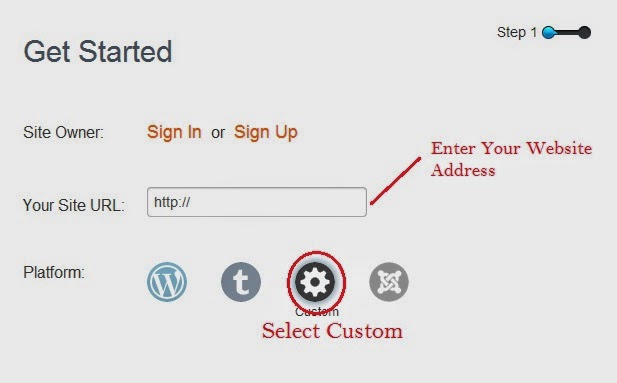I have seen many people who don't have a proper walking style. Even if they have good personality, but not having proper walking style will affect their confidence, inner beauty and sometimes it reflect the persons character. By proper walking, we also have some health benefits and can maintain a balanced body.
So, to help out most of the people who are not having good walking style or who wanted to change their walking style, I wanted to list some of the tips which everyone has to follow while walking.
Always Keep Your Head High and Neck Long
According to bodyandsoul.com, walking with your head up and neck long will aligns trunk, engages shoulder muscles and activates stomach muscles. This is one of the health benefit by walking your head up and neck long. It also shows your confidence.
Don't make others to feel like you are an arrogant person while walking.
Always Take Long Steps
This is another point which you have to consider while you walk. Smaller steps means you have no confidence and longer steps, means you have confidence on yourself.
Take long steps, but not in a funny way.
Always Keep Your Spine Straight while Walking
Some of the people either bend forward or brand sideboards while walking. Always we should maintain straight body posture without leaning.
Don't walk like a robot. Just don't bend while walking.
Always Walk with Some Constant Speed
I mentioned constant speed because some of them walk very fast which looks funny and some walk very slowly, but actually everyone should walk at a constant speed like maintaining a speed between slow and fast. This is also another factor which shows the confidence of the person.
Make Sure Your Foot Places Straight while Walking
Some of them walk by placing their foot in a direction like placing crossly. Always place your foot straight and always imagine that you are walking on a straight line, which will help you to get better walking style.
That should not be like a catwalk, but you how to walk straight keeping your feet closer to each other.
Conclusion:
These are some of the factors which I think are the important things everyone should follow while walking. These are mainly for men and I don't know about women whether they have to follow these steps or not.
To get better walking style always wear shoes. In this way you can see your foot placement and can improve. Also, watch walking style of male models and some of the actors who has better walking style.
Different people have different walking styles but try to include these steps into your walking style. So, these are the some of the tips for better working and you know any other tips, please share with us. And if you found anything wrong please let me know.